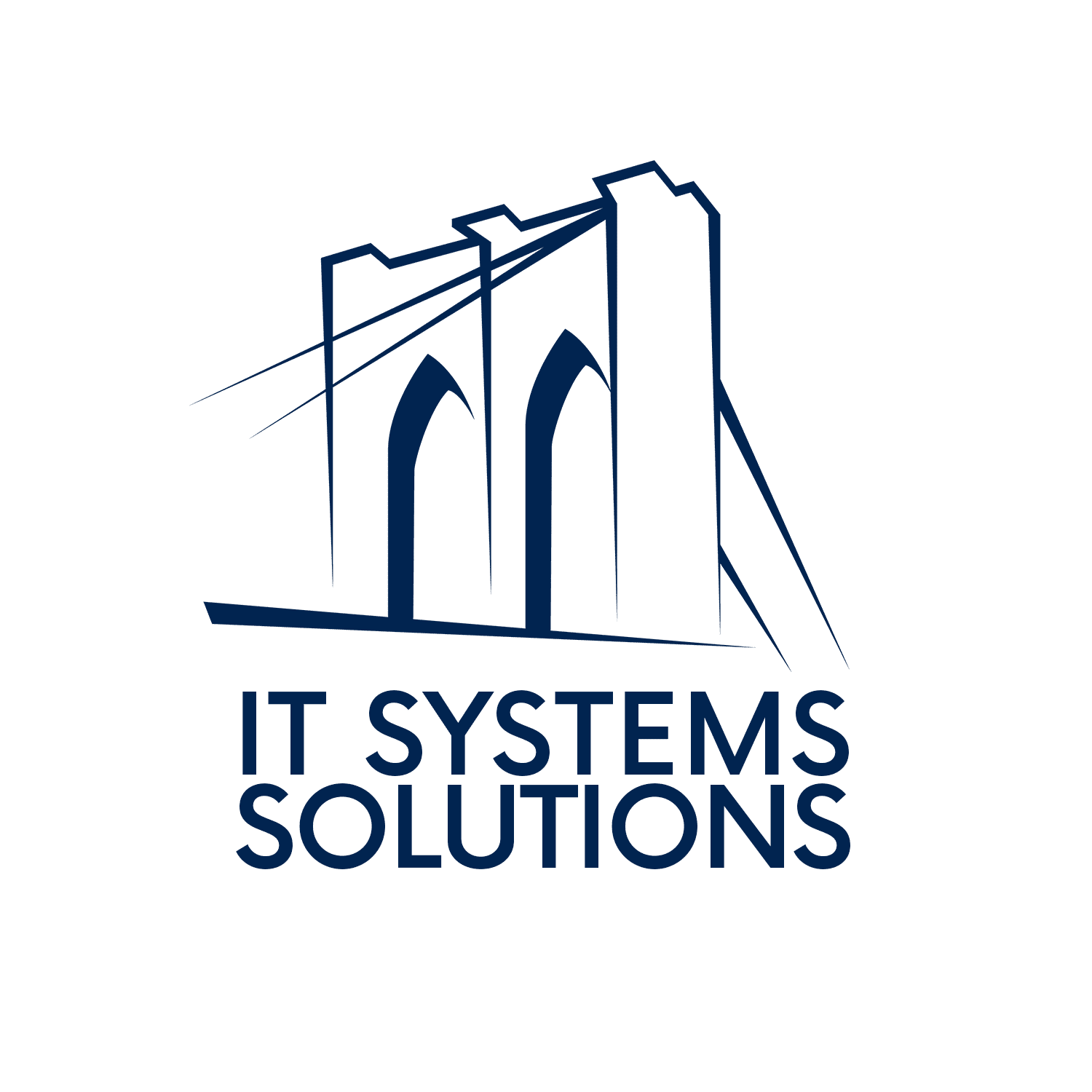How Can I Tell if I’ve Been Hacked?
How do I know if my computer has been hacked, or if someone has accessed my data? There may be no way to be 100% secure and safe, but there are certain warning signs you can look for to help catch data breaches in the early stages. Just like with any virus, early detection is key to minimizing fallout. Here are some of the common indicators that you or your business have been targeted:
- Suddenly slow computer performance – it takes a noticeably longer time to start up or open programs
- Problems unexpectedly shutting down or restarting
- Missing files
- Frequent system crashes
- Frequent error messages
- Unexpected pop-up windows
- New applications (like web browsers) that you didn’t install
- Overworked hard drive – your device’s fan seems to be whirring and working hard when you aren’t doing much on the device
- Emails that send automatically from your accounts without you sending them
- Lagging web browser, or your web browser constantly redirects
What Do I Do if I’ve Been Hacked?
So now you’ve noticed some or all these warning signs on your device or within your organization, and you’re fairly sure there’s malicious software at play. What do you do? Where can you go from here? Luckily, there are a few simple first steps you can take to help to lessen the damage.
1. Scan Your Entire System
Use antivirus software to scan your entire device. It’s a good idea to set your antivirus program to do this regularly so you can catch issues before they become big problems. When the scan is done, follow the program’s instructions to deal with any threats it finds. But be sure to not just download any old program! Consult with your IT personnel to ensure you are selecting the best (and most trustworthy!) program for your needs.
2. Restore from a Previous Backup
If you cannot get rid of the virus or infected files, try restoring your computer to an earlier backup from when it was virus-free. After the restore, run another antivirus scan to make sure the problem is gone. Running consistent backups on your devices can really save you at this stage. The more often you backup, the more recent your restoration will be.
3. Clear Out Temporary Files
Delete all those temporary files that tend to clutter up your computer. The way to do this can vary depending on your operating system (like Windows or macOS). Talk to your IT team to get the specific details.
4. Try Safe Mode
If your computer is not behaving normally and you cannot delete files, try booting up in “Safe Mode.” This mode limits certain programs from running, allowing you and your team to work on fixing the issue without interruptions.
5. Reinstall Your Operating System (with Caution)
As a last resort for getting rid of a stubborn computer virus, you can reinstall your computer’s operating system (like Windows or macOS). Be aware that this can erase important files and data. This is where having a great IT team on your side can really come in handy, as they will know the best ways to go about performing this safely.
Remember, the most foolproof way to ensure the virus is completely gone is to wipe your device and install a fresh operating system. While there is no such thing as 100% safe, there are plenty of ways to tighten up cybersecurity within your organization. Check out some of our previous blog posts for the best cybersecurity practices for your business!