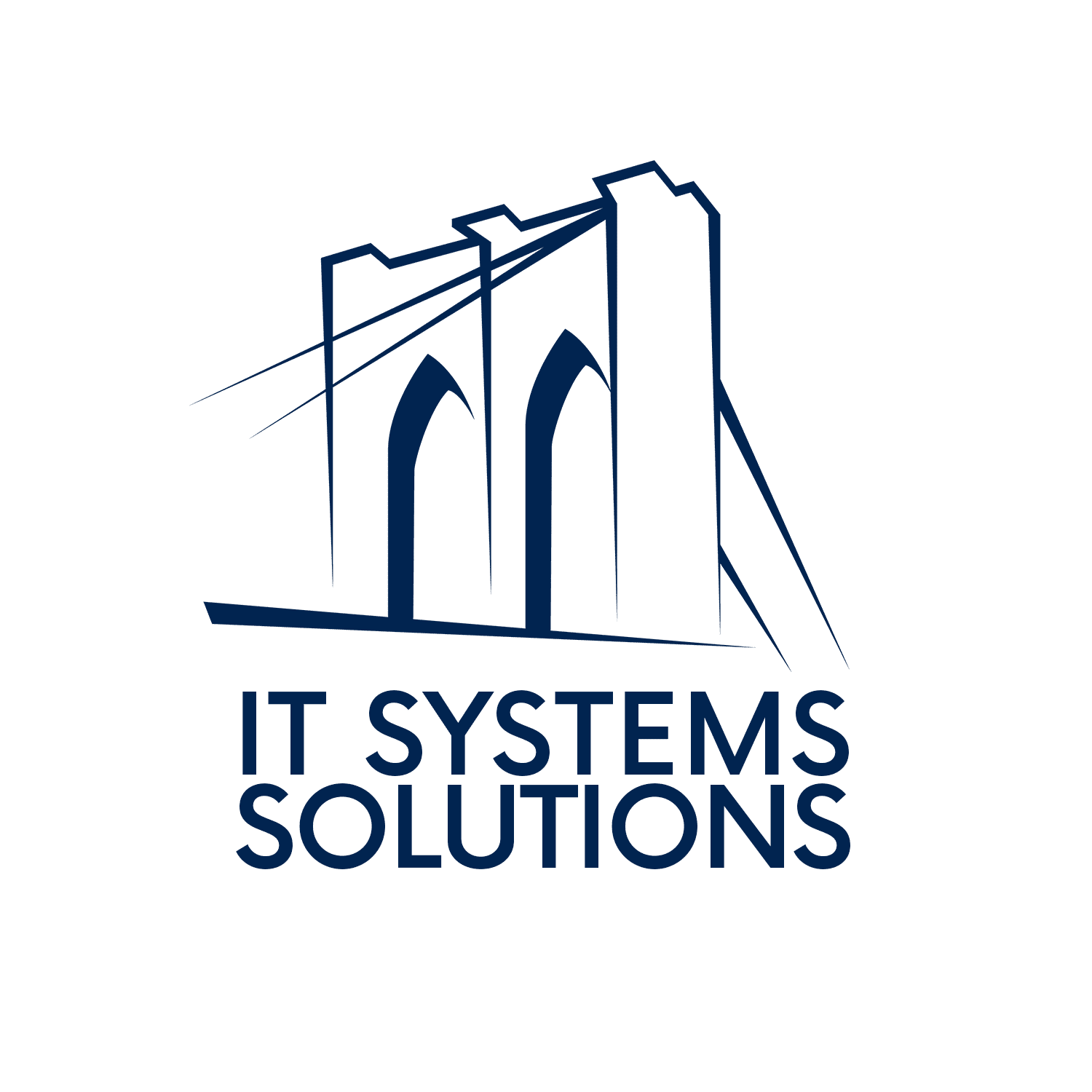Computers can become a huge source of frustration when things go wrong. Whether you’re dealing with slow performance, software issues, or hardware problems, knowing some basic troubleshooting tips can save you time and money. Here’s a guide to some essential tips and tricks to help you keep your computer running smoothly.
- Restart Your Computer
It might sound simple, but restarting your computer can resolve many issues. This process can clear temporary files, close unnecessary background processes, and refresh your system’s memory. Before diving into more complex troubleshooting, always try restarting first.
- Check for Updates
Keeping your operating system and software up to date is crucial. Updates often include patches for security vulnerabilities, bug fixes, and performance improvements. To check for updates:
Windows: Go to Settings > Update & Security > Windows Update.
Mac: Go to System Preferences > Software Update.
- Run Antivirus Scans
Malware and viruses can significantly affect your computer’s performance. Regularly running antivirus scans can help detect and remove these threats. Ensure your antivirus software is up-to-date and consider running a full system scan if you notice unusual behavior.
- Free Up Disk Space
A cluttered hard drive can slow down your computer. Free up space by:
Deleting unnecessary files and programs.
Using built-in tools like Disk Cleanup (Windows) or Disk Utility (Mac).
Moving large files to an external drive or cloud storage.
- Manage Startup Programs
Too many programs launching at startup can slow down your boot time and overall performance. Manage your startup programs:
Windows: Press Ctrl + Shift + Esc to open Task Manager, then go to the Startup tab to disable unnecessary programs.
Mac: Go to System Preferences > Users & Groups > Login Items to remove unnecessary startup items.
- Check for Hardware Issues
Sometimes, hardware problems can cause your computer to malfunction. Here are a few steps to diagnose hardware issues:
Ensure all cables are securely connected.
Check for loose or damaged components inside your computer.
Listen for unusual noises, which could indicate a failing hard drive or cooling fan.
- Clear Cache and Cookies
Over time, web browsers accumulate cache and cookies, which can affect performance. Clear these regularly to ensure smooth browsing:
Chrome: Go to Settings > Privacy and security > Clear browsing data.
Firefox: Go to Options > Privacy & Security > Cookies and Site Data > Clear Data.
- Adjust Power Settings
Optimizing your power settings can help improve performance, especially on laptops:
Windows: Go to Settings > System > Power & sleep > Additional power settings, and choose High performance.
Mac: Go to System Preferences > Energy Saver, and adjust the settings to optimize performance.
- Reinstall Operating System
If all else fails and your computer is still experiencing significant issues, reinstalling the operating system can be a last resort. This process will remove all data and restore your system to its factory state, so make sure to back up your important files first.
- Seek Professional Help
If you’re unable to resolve the issue on your own, it might be time to seek professional help. A technician can diagnose and fix more complex problems, saving you from potential headaches. IT Systems Solutions is here to help!